YouTube Guide for Parents
Green Zone App
(Click here to learn more)
Dangerous Social media challenge
(Click here to learn more)
Red Zone App
(Click here to learn more)
Gray Zone App
(Click here to learn more)
YouTube is the app where users can spend endless hours learning to play guitar, watching funny viral videos, discovering new music, and perhaps accidentally seeing something inappropriate.
Creators upload new YouTube videos each day, at an astonishing rate, making it challenging to keep inappropriate content away from students. Certain YouTube features make it all too easy for any user to give in to the temptation to “watch just one more video.”
In this parent's guide to YouTube, we will describe the potential dangers and how to use the available parental controls to set limits and be safer across the YouTube platforms.
Parent Video
View the "Sneaky Ways Video Apps Keep Teens Watching" full event replay
What are the top concerns of YouTube for kids?
- Addiction - The YouTube algorithm is designed to keep users watching videos. It uses a user’s watch and search history, subscribed channels, country, time of day, and more to automatically select videos to play next
- Mature Content - Students may see content or hear words/subjects that are not appropriate for their age no matter what parent settings have been set. YouTube is user-generated and relies on users to flag videos that violate YouTube’s terms of service (for harmful content like violence, nudity, encouraging danger, hate speech, etc.)
- Advertisements - Companies pay to get their messages seen and advertisements are everywhere in free versions of YouTube and even within videos in YouTube Premium subscriptions
- YouTube Live - YouTube has a live stream option where users can view videos in real time. It’s very popular with gaming, music, and news but because it’s “live” there is not a safe way to watch. There is also a live chat option with YouTube Live where users may be able to see or participate in inappropriate messaging
How can parents keep kids safe on YouTube?
- Manage your children's YouTube accounts through the YouTube Family Center settings or Google Family Link
- Parents can turn on Restricted Mode and disable Autoplay
- Use parental controls built into the phone to limit the amount of time kids spend on the app
- Talk as a family to find out why your student wants to use YouTube and discuss the potential dangers so everyone understands
- Talk with your students and create a Family Media Agreement to define expectations and make sure they know how to report inappropriate videos
- Review the “Time watched” report together, and follow the important safety settings
- Discourage students from watching YouTube live streams as content filtering and chat functions may present inappropriate images or swear words
- Encourage your student to use YouTube in a positive way by watching educational content and learning new skills
- If your kids are 1-12 years old, consider trying the YouTube Kids app to see if the content and settings are helpful for your family. Visit our YouTube Kids Guide for more information on this separate app for your family and how to set up your child's account
How to set restrictions on YouTube?
Family Link is YouTube’s answer for supervision options for kids ages 9-17
- Consider reading our Family Link Guide to use Google’s Family Link to limit content on YouTube by age
- Or set content restrictions through the “Family Center” on the parent's YouTube account
- From the icon in the bottom right corner, go to the “Settings” menu
- Tap on the gear icon
- Tap “Family Center”
- Tap on the child that you want to supervise, "Invite a teen" or "Add a YouTube Kids profile"
- Once parents are supervising their child through YouTube, they can:
- Set up YouTube Kids age setting
- Set age-appropriate content settings for YouTube and YouTube Music
- Disable autoplay
- Pause watch history
- Pause search history
Set up "Take a Break"

- Review the “Time watched” report from the YouTube app together as a family and discuss appropriate watch time limits for YouTube
- Set reminders through the YouTube app on your child's device to take a break from streaming videos
- Tap on your profile image in the bottom right
- Scroll down and tap "Time watched"
- Review daily Time watched report
- Turn on “Remind me to take a break” and set the break to every 20 min
- Turn on “Remind me when it’s bedtime” and set your bedtime hours
- Turn off “Autoplay next video”
- The "Take a break" feature can also be accessed through "Settings" > "General"

Restricted Mode
- Restricted Mode will not stop 100% of distracting content, but helps to hide potentially inappropriate videos (including videos on YouTube Live) that want to steal your time
- In the YouTube app, tap on your profile picture in the bottom right and select the gear icon
- Tap "General"
- Turn “Restricted Mode” on
YouTube notifications
- Apps are designed to keep users online and they send notifications to get users back to using the app
- From the Settings menu, scroll down and tap on “Notifications”
- Consider turning off all notifications from YouTube in the app or in your device’s Notifications settings to help prevent distractions
What are signs of YouTube addiction?
- Would your student rather watch YouTube alone instead of talking with friends around them?
- Are they watching YouTube for more than 2 hours a day?
- Do they forget to eat, grab junk food, or rush through a meal, just to get back to YouTube or a video?
- Is their schoolwork suffering?
- Is there a new lack of hygiene?
- Are they staying up past bedtime to watch videos?
- Do they lose track of time?
- Are they sneaking extra watch time or lying about the amount of time they spend on YouTube?
Tips to help someone who is struggling with YouTube addiction
- Ask them to do something with you other than YouTube (play a game, read a book, draw, go outside, etc.)
- Set, and enforce, app time limits in device parental controls
- Enforce the reminders to take a break
- Turn off all YouTube notifications
- Don’t allow devices behind closed doors
- If necessary, block the website on your browser, or wifi router, and delete the app
Additional YouTube information
- YouTube is a free video sharing site that makes it easy to watch and share videos online
- YouTube Premium and YouTube TV are subscriptions paid monthly
- YouTube Live allows viewers to watch creators live stream gaming, music, sports, and news and allows users to chat during the live stream
- YouTube has 2.7 billion users worldwide as of 2025
- It’s ranked as the second-most popular social network and the 2nd largest search engine
- There are more than 1 billion hours of video watched every day
- Five official apps for YouTube exist:

SmartSocial.com App Zone Category: Gray Zone
Apple App Rating: 12+
Google Play Rating: T (for Teen)
Owned by: Google, Sa Bruno, CA
Terms of service
Privacy Policy
Why do students want to use YouTube?
I use YouTube to either explore my interests, or to take a break from the world around me, or to help myself fall asleep, etc. My friends use it for similar reasons. - Colin, SmartSocial Student Advisor
I normally feel refreshed after taking a break from studying with YouTube, but if I stay on the site too long I often feel I though I have wasted my time. - Kaitlyn, SmartSocial Student Advisor
It's the BEST all-rounder social media platform. You can post images, audio, videos, text posts and links to your personal website through it! - Ziya, SmartSocial Student Advisor
- To catch up on tv shows in bite-sized clips that they may have missed or to watch downloaded videos
- To learn new skills such as knitting or how to serve a volleyball
- To see funny, trending videos that their friends are talking about
- Many teens enjoy YouTube Music to stream music and podcasts
- To watch others play video games and learn gaming tricks and tips
- Some may want to create their own YouTube channel and share their own content
- To learn how students can positively impact their online reputation with YouTube, visit Can YouTube Help a Student’s Reputation?
YouTube in the news

YouTube as a platform fulfills [the] requirements for addiction. The videos provide us with relevant information that stimulates a dopamine response. This process is constantly reinforced by consistently supplying us with more appropriately recommended videos. - Medium.com

[YouTube] is allowing its platform to be weaponized by unscrupulous actors to manipulate and exploit others - BBC News
Additional Resources
Apple Parental Controls (iPhones and Other Apple Devices)
Android Digital Wellbeing and Parental Controls: Complete Guide for Parents
Google Play Parental Controls: How to Block Mature Apps & Media
Google Family Link Guide for Parents & Educators
Family Media Dialogue Guide and Agreement Templates
Parental Controls on Student Devices: What Parents & Educators Need to Know
Conclusion
YouTube can give students a platform to learn and to Shine Online by showcasing their personalities and talents. But YouTube can also give students a window to watch all kinds of content - good and bad - created by all sorts of people.
If you plan to let your student of any age use the YouTube app or website to watch or share videos, SmartSocial strongly suggests that you closely monitor what they are watching and how much time they spend on YouTube.
Listen to MomTalk podcast to hear Beth and Andrea discuss YouTube
Protect your family and enter for a chance to win cool prizes
Become a member or log in to learn more on this topic
Protect your family and enter for a chance to win cool prizes

., start learning from this page to earn points!*
Hello, I'm Josh, the founder of SmartSocial.com.
Don't leave this page until you fill out our feedback form that will appear after you learn from the resources...
Become a Very Informed Parent (VIP) to get our social media suggestions in your email every Tuesday & Thursday.



Hello, I'm Josh, the founder of SmartSocial.com. Protect your family by taking my 1 minute quiz
This quiz will help you understand how safe your family is


Schools & Districts: Partner with us to protect your community online
Our remote presentations (and website) teach over a million parents and students each year how to be safe so they can shine online. We teach students how their accounts can be used to create a portfolio of positive accomplishments that impress colleges and employers.


Join Our Smart Social Podcast
each week on iTunes
With over 500 episodes, Josh Ochs interviews psychologists, therapists, counselors, teachers, and parents while showing you how to navigate social media to someday shine online.
Listen on:



.jpg)
.jpg)
.jpg)



.jpg)

.jpg)
.png)
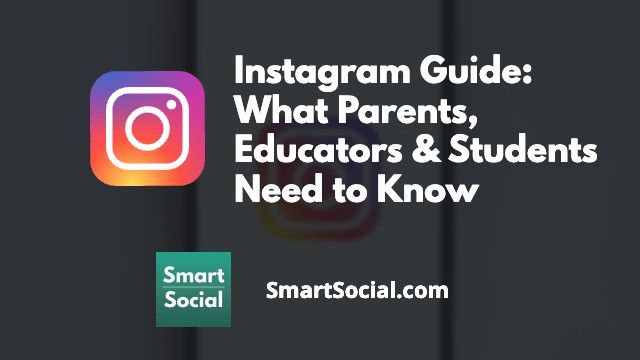
.jpg)